目录前言 1、安装插件open in browser的步骤 2、总结 总结前言 一般我们安装VSCode需要安装很多插件,在VSCode中默认编写的HTML页面是不能运行的。 新手在使用VSCode会
HTML连载55-网易注册界面实战之input填充
顺晟科技
2022-09-15 21:18:40
202
一、又学一招:想要让两个盒子高度对齐,那么让他们浮动起来
<!DOCTYPE html>
<html lang="en">
<head>
<meta charset="UTF-8">
<title>D139_FrameworkeOfNeteasyInterface</title>
<style>
.header{
width:960px;
height:80px;
/*background-color: red;*/
margin: 0 auto;
overflow: hidden;
padding-top:14px;
box-sizing: border-box;/*这里我们采用内上边距的办法将logo挤下去达到垂直居中的目的*/
/*同时这个box-sizing的属性就是将这个header固定住,不让他因为内边距而变化大小了*/
}
.content{
width: 960px;
height: 600px;
background-color: blue;
margin: 0 auto;
}
.footer{
width: 960px;
height: 48px;
background-color: yellow;
margin: 0 auto ;
}
.header .logo{
width:748px;
height: 47px;
background:url("image/netEasyLogo.jpg") no-repeat 0 0;/*从图片的坐标(0,0)开始铺,no-repeat就是只铺这一张不要多铺*/
/*margin-top: 12px;*/
float:left;
}
.header .links{
height: 42px;
width: 150px;
/*background-color: red;*/
float:right;
}
.header .logo a {
width:156px;
height:45px;/*测量出那一块区域,然后这一块区域都是超级链接*/
/*background-color: red;*/
display: inline-block;/*转换为行内块级标签*/
}
.header .links a{
text-decoration:none;/*去掉下划线*/
font-size: 16px;
color:black;
line-height: 45px;/*这里复习了文字不能居中,使用这个属性让它和links盒子的高度一致,那就做到文字在盒子中居中*/
text-align: right;/*复习了文字右对齐*/
}
.content{
width: 960px;
height: 600px;
}
.content .top{
width: 960px;
height: 38px;
/*background-color: red;*/
background: url("image/wangyi_center.jpg") 0 0;/*让这张小图片把top这个区域全部铺满*/
}
.content .bottom{
width: 960px;
height: 562px;
/*background-color: green;*/
}
/*下面这两个属性设置,就是为了content的top部的两边能使用我们指定的格式,我们采用的盒子嵌套盒子来进行背景的演示*/
.content .top .left{
width:960px;
height: 38px;
background:url("image/line_left.jpg") no-repeat left 0 ;
/*display: inline;*/
}
.content .top .left .right{
width:960px;
height: 38px;
background:url("image/line_left.jpg") no-repeat right 0 ;
}
.content .top .left .right h3{
color: white;
line-height:38px;/*设置行高就是为了让文字能够在top条中垂直居中*/
text-align: center;/*文字水平居中,当然我们也可以设置margin-left来设置左边距,但是一旦分辨率改变将导致网页变形*/
}
.content .bottom .article{
width:638px;
height: 562px;
background-color: red;
float:left;/*这里填写了这个float属性才行,并且右面的盒子也需要float属性,div是行内标签,不写float会另起一行*/
box-sizing: border-box;/*这个设置是为了让外面的大盒子不会因为设置内边距,而导致外面的的大盒子变形*/
padding-top:50px;/*这里我们设置了内边距,那么里面的内容就可以从这里面进行配置了,一开始我想到的是不设置这个内边距*/
/*让里面的东西有外边距,当然这样也可以达到效果,但是有一个缺点,里面的每一个盒子都要单独设置外边距,相比设置*/
/*外面盒子的内边距会更加省力,而且里面的内容,自然而然就会对齐*/
padding-left: 80px;
}
.content .bottom .aside{
width: 320px;/*这里我们本来写的322,但是发现写上322就会造成aside这个图片溢出到下面了,原来是左边距有2px.这样*/
/*320+2+638=960就正好了,溢出原因就是float属性导致的,达到了962,就装不下了*/
height: 562px;
/*background-color: green;*/
background:url("image/content_aside.jpg") no-repeat 0;
float:right;
border-left:2px black solid;
}
.content .article .articletop{
width: 560px;
height: 60px;
/*background-color: yellow;*/
}
.content .article .articletop ul{
width: 511px;
height: 34px;
/*background-color: tomato;*/
list-style:none;/*这个属性是为了去掉li的小圆点*/
}
.content .article .articletop ul li{
float:left;
width: 137px;
height: 34px;
/*background-color: skyblue;*/
line-height: 37px;
text-align: center;/*文字水平居中*/
background:url("image/content_article.jpg") 0 0;
border:1px solid black;
}
.content .article .articlebottom{
width: 560px;
height: 373px;
background-color: white;
}
.content .article .articlebottom .line{
width: 413px;
height: 28px;
/*background-color: yellow;*/
}
.content .article .articlebottom .line span{
float:left;
height: 28px;
width: 80px;
font-size:12px;
line-height:28px;
text-align:left;
}
.content .article .articlebottom .line .star{
width: 6px;
float:left;
}
.content .article .artilclebottom .line div{
float: left;
height: 28px;
height: 333px;
}
.content .bottom .articlebottom .line input{
width: 214px;
height: 18px;
}
.content .bottom .articlebottom .line select{
width: 80px;
height: 24px;
}
.content .bottom .articlebottom p{
/*text-align: left;*/
font-size: 12px;
margin-left: 110px;
}
</style>
</head>
<body>
<div class="header">
<div class="logo" >
<a href="https://www.163.com/" title="网易163免费邮箱"></a><a href="https://www.126.com/" title="网易126免费邮箱"></a><a href="#" title="网易yeah免费邮箱"></a>
<!--复习了a标签的使用,title就是指鼠标放到超链接上就会显示的文字-->
</div>
<div class="links">
<a href="http://www.baidu.com">了解更多</a>|<a href="#">反馈意见</a>
</div>
</div>
<div class="content">
<div class="top">
<div class="left">
<div class="right"><h3>欢迎注册无限容量的网易邮箱!邮件地址可以登录使用其他网易旗下的产品</h3></div>
</div>
</div>
<div class="bottom">
<div class="article">
<div class="articletop">
<ul>
<li>注册字母邮箱</li><!--看到导航条就应该想到ul.li-->
<li>注册手机号邮箱</li>
<li>注册VIP邮箱</li>
</ul>
</div>
<div class="articlebottom">
<div class="line">
<span class="star">*</span><!--这里的星号代表必填项--><span>邮箱地址</span>
<div>
<input type="text" value="建议手机号码注册">@
<select>
<option value="163.com">163.com</option><!--复习了选项的标签select和Option,这里的value是传给浏览器的-->
<option value="126.com">126.com</option>
<option value="lnj.net">lnj.net</option>
</select>
</div>
</div>
<p>6~18个字符,可使用字母、数字、下划线,需以字母开头</p>
<div class="line">
<span class="star">*</span><span>密码</span>
<div>
<input type="password">
</div>
</div>
<p>6~16个字符,区分大小写</p>
<div class="line">
<span class="star">*</span><span>再次确认密码</span>
<div>
<input type="password"><!--这里复习了密码的输入方法-->
</div>
</div>
<p>请再次填写密码</p>
<dic class="line">
<span class="star">*</span><span>手机号码</span>
<div>
<input type="number">
</div>
</dic>
<p>输入手机号</p>
<div class="line">
<span class="star">*</span><span>验证码</span>
<div>
<input type="text"><img src="image/yanzhengma.jpg" alt="">
</div>
</div>
</div>
</div>
<div class="aside"></div>
</div>
</div>
<div class="footer"></div>
</body>
</html>
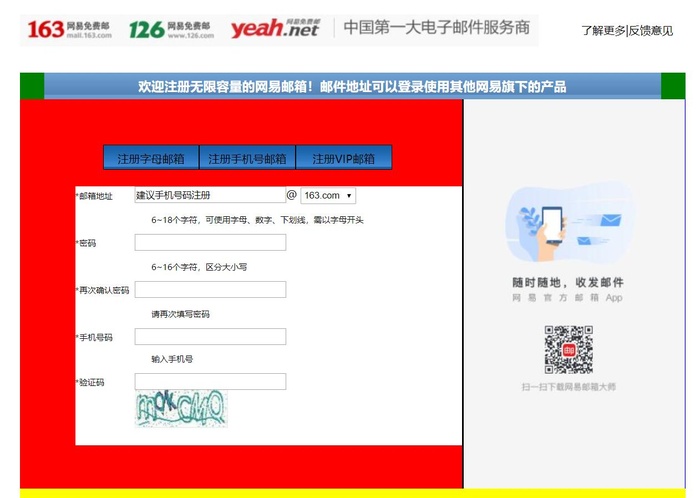
三、源码:
D139_FrameworkeOfNeteasyInterface.html
地址:
https://github.com/ruigege66/HTML_learning/blob/master/D139_FrameworkeOfNeteasyInterface.html
2.CSDN:https://blog.csdn.net/weixin_44630050
3.博客园:https://www.cnblogs.com/ruigege0000/
4.欢迎关注微信公众号:傅里叶变换,个人账号,仅用于技术交流,后台回复“礼包”获取Java大数据学习视频礼包


相关文章
-
09
2022-11
-
30
2022-09
-
15
2022-09
-
15
2022-09
-
15
2022-09
-
15
2022-09
推荐阅读
随机推荐
- 手机移动端WEB资源整合
- audio标签的作用是什么
- HTML5 浏览器支持
- 利用HTLM技术绘制圆形以及五角星
- 《html5》html布局与html5的布局区别与联系
- 用户成功输入时仍显示错误消息
- HTML5之pushstate、popstate操作历史,无刷新改变当前全球资源定位器(统一资源定位符)
- wap html5播放器及直播发展综述
- [学习Altium Designer如何添加3D模型(再现记录)将在3358 www . cn blogs.com/Mr-bike/p/3523683 . html上再现
- OCR识别控件LEADTOOLS HTML5应用:整页OCR识别
- HTML DOM insertBefore()方法问题
- JSP页面自动生成html页面/或任何格式页面
- HTML-Angular EventEmitter获取数据-堆栈溢出
- JavaScript-在Shopify中截断集合描述文本-堆栈溢出
- JavaScript-第二个TD中的数据属性未定义-堆栈溢出
- autojs等待页面出现,如果没有出现就会停止,怎么让它等待多久跳过执行下一步?
- JavaScript-HTML代码实现可折叠节-堆栈溢出
- html-@媒体查询不起作用-堆栈溢出
- HTML-为什么在Safari上我的登录页面格式不正确?-堆栈溢出
- JavaScript-节省用户单击按钮的次数-堆栈溢出